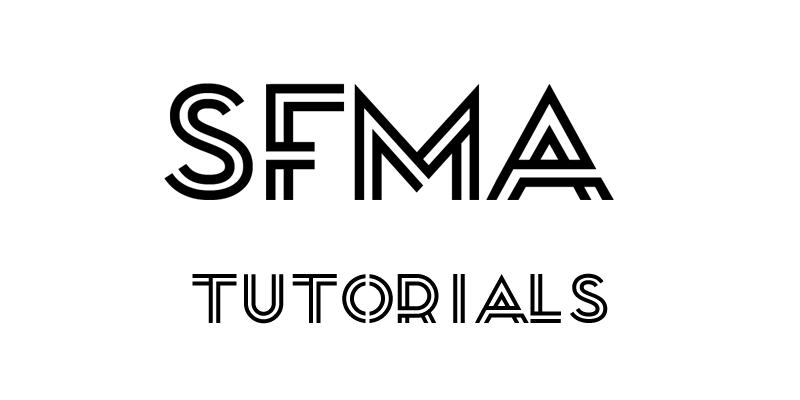Gain Staging…
Correct gain staging means setting up ideal audio levels throughout every stage of the production (recording, producing, mixing). There are a few reasons why you want to do this.
- Prevents accidental clipping.
- Ensures you’ll always have sufficient headroom at the end of your mix (which all mastering engineers require).
- Analog modelled plugins will work at their sweet spot if you use similar levels as to what they were fed in the analog world, this is due to the way their modelled after them.
What does correct gain staging mean?
Well, you may have heard of this before but incase you haven’t… When an audio signal exceeds 0dBfs in the digital domain, that signal is sent out from your computer to your DAC, and your DAC proceeds to hard clip the signal because it cannot handle signal levels above 0dBfs. There’s something I must mention here. Internally, DAW’s run at a 32 bit floating point, which means there is theoretically around 1680dB of dynamic range inside your DAW compared to 144 in a 24bit DAC, and that means that even though your dB meters might show clipping, the sound won’t actually be clipping internally. It’s the reason why you might hear some people say that it’s alright if you have clipping going on in your mix because you can just turn down the master output enough to reduce the level going to the DAC bellow clipping point. However there are a few reasons why I highly advise against this.
- Analog Equipment: As mentioned before there are a lot of plugins that are modelled after analog hardware, and if you have too hot signal levels passing through them, they will potentially clip the audio internally, because it is how the analogue counterpart would have worked in reality.
- More accurate plugin results: Some plugins which are threshold dependent don’t allow you to set a threshold above 0dbfs, so if you have a signal hotter than 0dB, you will be activating that plugins’ effect (even with the least sensitive settings set).
- Presentation and prevention of mistakes: If you make sure nothing is clipping throughout your entire signal path (from input to output), you prevent mistakes being made by making it easier to catch clipping when it does occur.
- Good practice: In the analog domain, turning down the master fader won’t stop tracks form distorting if you’ve already driven their channel faders or plugins so hard that they are distorting, the damage will have already been done! So good practice is vital if you are ever to work with analog gear. If you start mixing in the digital domain as though you would be in the analog domain, you’ll feel right at home if you ever have to switch! This includes just adding an external compressor to your setup (not necessarily mixing entirely on an analog console).
What is hard clipping?
Hard clipping occurs when an audio signal goes beyond 0dBfs in the digital domain. This is usually represented with a red line appearing at the top of the channel meters (Fig 1.0 below displays a clipped signal). This is bad because it essentially squares off the waveform. The result of this is nasty inharmonic sounding distortion – inharmonic meaning none of the added harmonics have any harmonic relationship to the frequencies present in the original sound whatsoever.
Fig 1.0:

Fig 2.0: Sine wave that isn’t surpassing odBfs and therefore isn’t clipping.

Fig 3.0: Sine wave that is surpassing 0dBfs and is hard clipping.

Just to clarify, Hard clipping is an effect used often, but it’s done on purpose, and to get a specific sound out of the audio, not by accident which can be very detrimental to your mix. For example, imagine you’ve finished your mix, if a lot of the channels in your mix are clipping (hitting the red on the meters), the mix might sound squashed, as though everything is distorting for some reason, but it may not be your “mix” per say, it might be the result of all the clipping that is occurring.
Now on to how to apply this…
Pre Fade Metering
The first thing you have to do is set your meters to (Pre-fade metering). This means that no matter what position the channel fader is at, the dB meter will always show the audio signal level as though the channel fader is set to 0 (unity gain). This will help prevent accidental clipping. Most people start their mix by setting good volume levels for all of the tracks in the mix, so imagine this scenario…
- You load a synthesiser on a new channel.
- You turn the output volume of the synthesiser up quite high and the audio clips.
- Your channel fader is turned down by a few dB, so your decibel meter doesn’t actually display any clipping occurring because it is showing you the output level after the signal has been attenuated by the channel fader.
This is bad, because even though you’ve turned down the level on the channel fader, the output of the synthesiser is still clipping, so all you’re doing is taking a clipped signal and making it quieter. However, if you had pre-fade metering turned on, regardless of the position of your channel fader, the meter will display the level of the audio signal before the attenuation/increase of the channel fader, in this example, you would see that the output of the synth was clipping and you’d be able to prevent it by turning down the output of the synthesiser rather than the channel fader.
RMS -18?
Finally, ideally you should set all your input levels to be at around –18db RMS (and make sure it is dBRMS, not Peak). Most decibel meters on channel faders are sample peak meters, not RMS, so you will most likely have to insert a metering plugin in your DAW channel to get the RMS reading. RMS stands for root means square and it displays an average level of the audio passing through it. It’s a more accurate representation of what we hear as humans and it means that you will have some peaks reaching -12dBfs or even -10dBfs on your channel meters, even when the RMS meter shows -18dBfs. However, as long as the RMS level is around -18dB, you should still have plenty of headroom, and you should be avoiding all clipping.
Fig 4.0: Logic Pro X RMS metering plugin

Why -18? 2 reasons…
- It gives you sufficient headroom to be able to mix without the worry of clipping anything.
- The world’s best mixing consoles in the analog world tend to have 18dB of headroom above their 0dB meter point, without any nasty distortion becoming present. So, once again, this is good practice if you’re ever to mix in the analog domain, or use analog hardware such as a compressor.
Recap
- If you are recording an instrument, set the input level to be around -18db RMS before recording.
- If you are using an already recorded audio file such as an audio sample, insert a gain plugin at the top on the signal chain and attenuate the signal so that the RMS meter is showing around -18db RMS
- If you are using a synthesiser, once again, set the master output of the synthesiser to be around -18db RMS.
Level Match!
Finally, every time you insert a plugin (even if it’s to add distortion and make the sound “bigger”) it is good practice to level match the output of the effect so that it is at the same amplitude as the input level, which means the level of the dry sound with the effect bypassed/turned off. Most importantly, this is because you want to make sure that the effect you’re using is actually making the sound better (or giving you the effect you want), rather than just making the sound louder. If the audio is louder with the effect turned on, then you won’t be able to make an unbiased decision based solely on the sonic characteristics due to one being louder than the other (also, louder sounds inherently sound better to us even if no change has occurred tonally).
Fig 5: Illustration of the output control being turned down to compensate for the increased input signal.

Additionally, this prevents the signal level from becoming too hot and helps avoid hard clipping further down the signal path. Thirdly, if you follow all these steps as laid out, when you get to the balance part of mixing (which is where you set an ideal volume level for each track) all your signal levels will be roughly -18dB RMS (even after all your plugins have been inserted) and your channel faders will have remained at unity gain, which will make finding the correct volume levels much easier!
About Soundflow Music Academy
We offer one to one audio engineering, music production & DJ courses. Taught by experienced and accredited tutors in studios utilising only top of the range equipment such as Pioneer CDJ 2000nxs2 and DJM900nxs2. Our goal is to provide the best possible music production and DJ tuition, as well as incredible real world opportunities for our students such as club gigs, label releases, industry meet ups and more.
Courses
If you want to learn how to DJ from scratch or simply hone your skills, you can enrol on the Intro to DJ or Complete DJ course. If you want to learn how to produce music at the highest standard, you can enrol on our Intro to Music Production, Music Production & Sound Engineering or the Mixing & Mastering courses!
A Soundflow Music Academy publication,
Written by Nikos Argalias
Affiliate Disclaimer: The links below are affiliate links. We only promote products we have thoroughly researched and truly feel are the best. Purchasing through these links comes at no extra cost to you, and you support our site which allows us to keep doing what we’re doing. Thank you in advance.